Accessing the Platform
In order to access the MacroHealth Platform, there are a few prerequisite tasks that need to be performed.
VPN Access
Contact the MacroHealth's IT Support department at itsupport@macrohealth.com and CC your manager to obtain a VPN account. Indicate the project(s) or network(s) you will need access to.
Once the request has been approved, you will receive an email including your VPN profile and instructions to install, similar to the ones below.
Navigate to https://openvpn.net/.
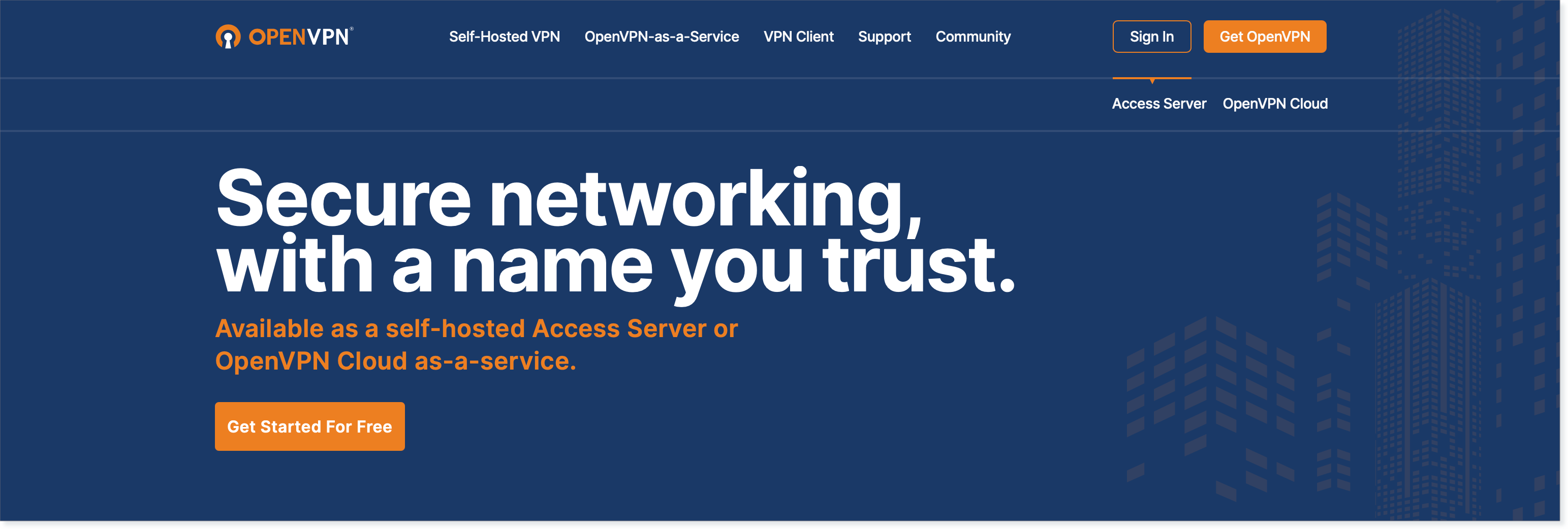
Scroll down to Connect to OpenVPN and click Download.

Click the openvpn-connect...dmg file in your downloads folder and install the VPN client.
In the email you received from IT, save the attachment to your downloads folder or to your desktop by clicking the dropdown arrow, and Save As....

Open the OpenVPN Connect Application.

At the bottom right, click the + sign.
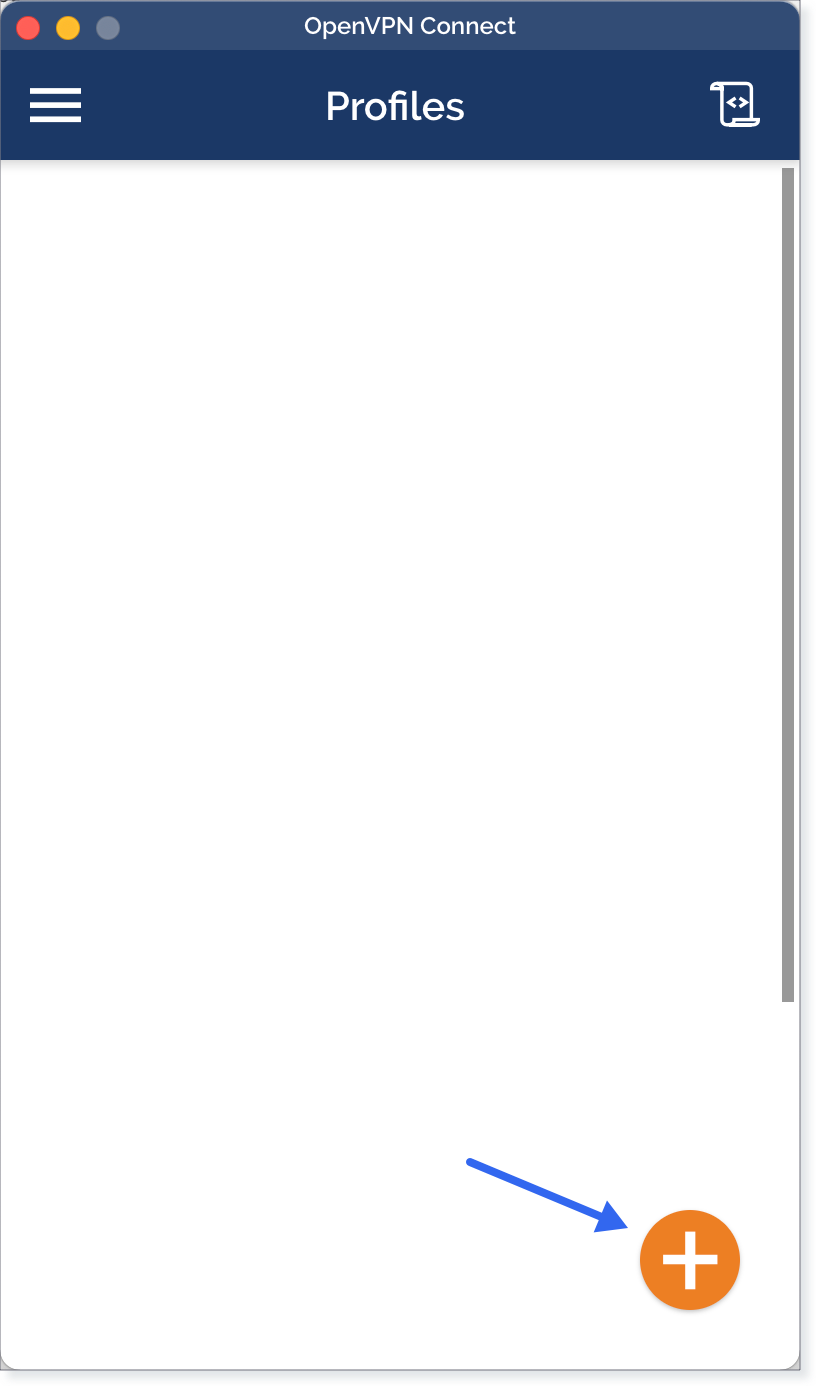
Click the FILE tab.

Click Browse and retrieve the file that you had previously saved.

The file will have your name with an .opvn extension. Select it and click Open.
Once the profile is successfully imported, click Add.

Return to the Profiles window and enable your VNP profile using the toggle button.

Enter your Azure/O365 MacroHealth account Password and click OK.

Your VPN Profile should be connected. If any issues persist, contact IT Support.

Active Directory Access
Contact MacroHealth's IT Support department at itsupport@macrohealth.com to make sure the Platform has been added to your Active Directory profile.
There are two types of profiles available, depending on your role:
Product Support: read-only access
Configurator: write access
Test SFTP Connection
For testing with internal connections, send an email request to it.support@macrohealth.com to create your SFTP account for sftp.dev.macrohealth.com.
If you don't already have an SFTP application, download FileZilla by going to https://filezilla-project.org. If you do have one, open you application and skip to step 6.
Click Download FileZilla Client.

Click the FileZilla_...tar.bz2 file in your downloads folder and install FileZilla.
Open the FileZilla Application.

Fill in the following fields:
Host: sftp.dev.macrohealth.com
Username: the first letter of your name plus your last name (e.g, kjohnson)
Password: provided by IT Support
Port: 22

Press Enter.
In the Unknown host key window, enable Always trust this host, add this key to the cache, and click OK.

The Status should say Connecting to sftp.dev.macrohealth.com... . If any issues persist, contact IT Support.

Running the Platform
Open the OpenVPN Connect application and click the toggle button to connect your profile.


Enter your Azure/O365 MacroHealth account Password and Click OK.

Open a web browser and go to https://platform.prod.macrohealth.com/.
You should now see the MacroHealth Platform landing page, connected with your profile.
