Accessing MacroHealth Analytics Beta
First Time Login In
You will receive a secure email message from MacroHealth Support.
Subject line: [CONFIDENTIAL] Access to Analytics Beta
Sender: support@macrohealth.com

Click Read the message.
This will open a browser webpage where you will need to click Sign in with a One-time passcode.
Important
For customers who have Transport Layer Security or Office Message Encryption enabled in Microsoft Outlook, you will not receive a one-time passcode. Please skip directly to step 7.

Through another email, you will receive your a One-time passcode.
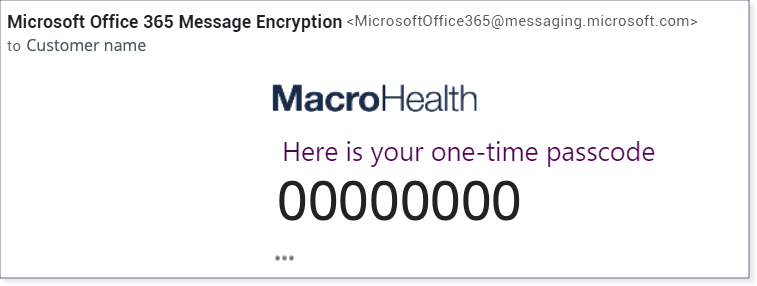
After clicking Sign in with a One-time passcode, you will be brought to the following page:

Copy and paste the One-time passcode that was sent to you via the Microsoft Office 365 email and click Continue.
Note
This operation is time sensitive. Your one-time passcode will expire after 15 minutes.

A secure email will be sent to you containing your Analytics login credentials. Click the Login Portal: https://www.macrohealth.com/analytics-beta.

Click Sign-In.
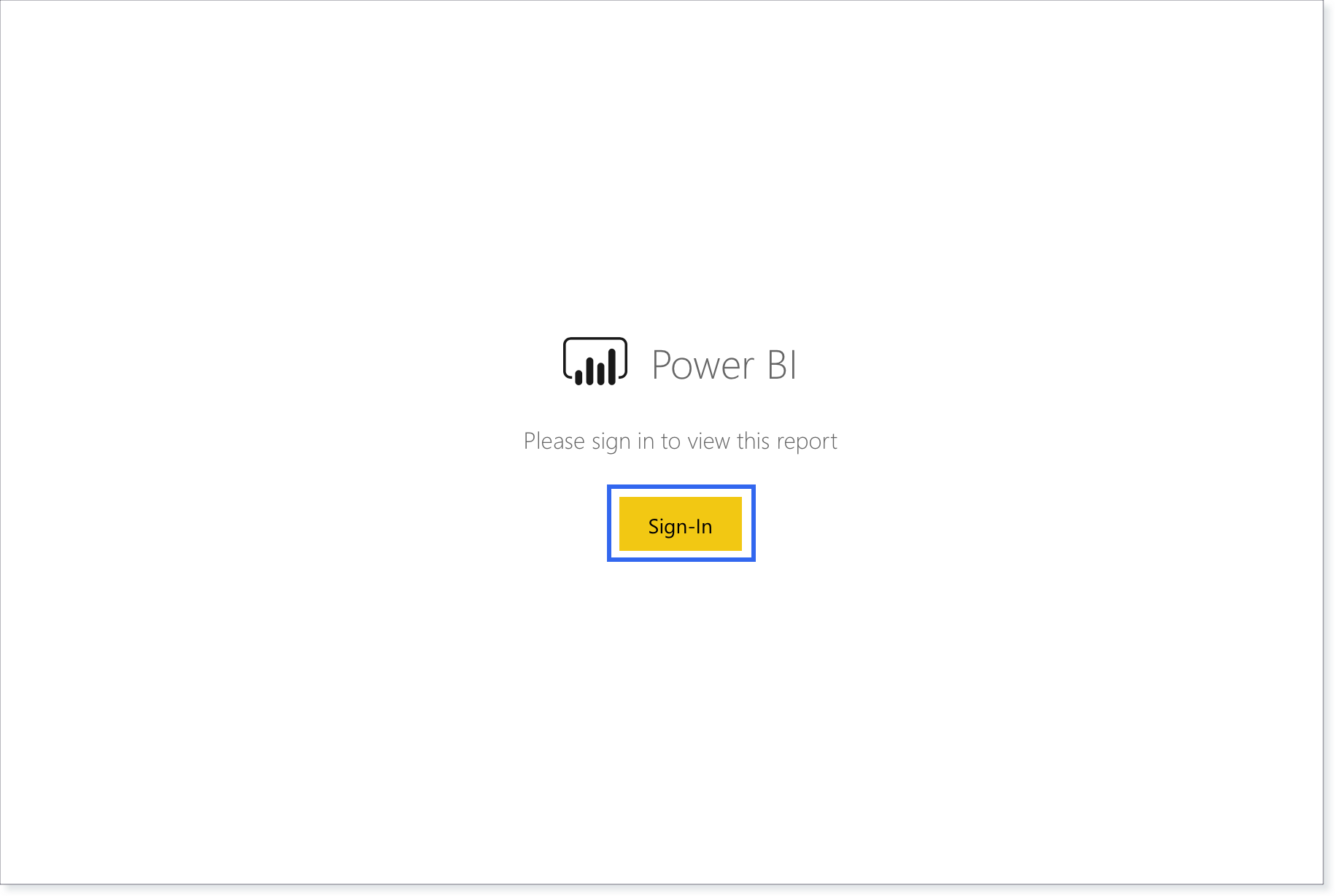
Enter your Username and click Next.
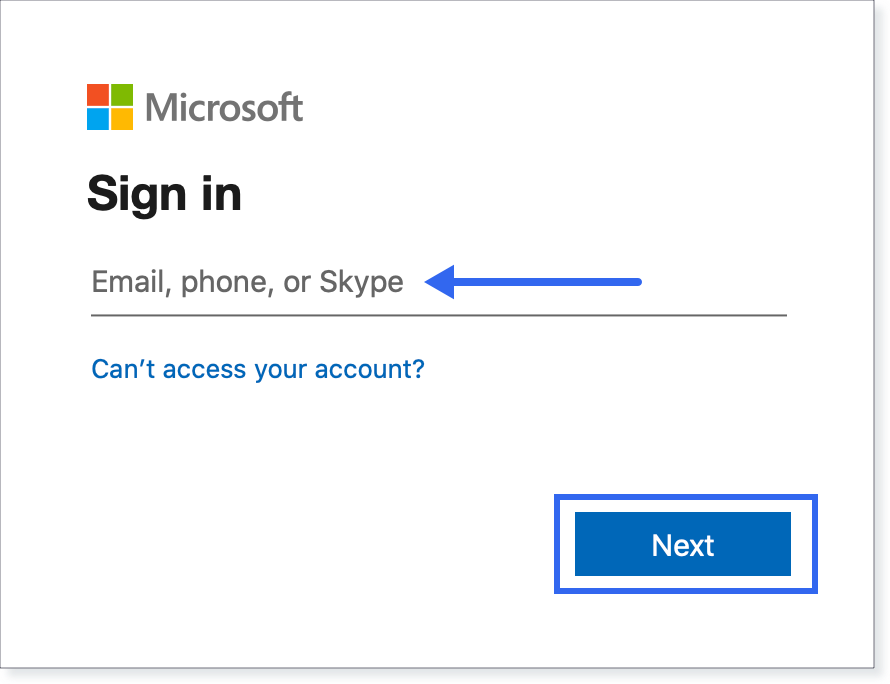
Insert your one-time Site Password.
Once prompted, setup a New Password.
Important
If you forget your password, please contact support@macrohealth.com to reset your password.
You will then have access to the Analytics Beta reports.

Accessing Analytics Beta
Access MacroHealth Analytics Beta at: https://www.macrohealth.com/analytics-beta/
Click Sign-In.
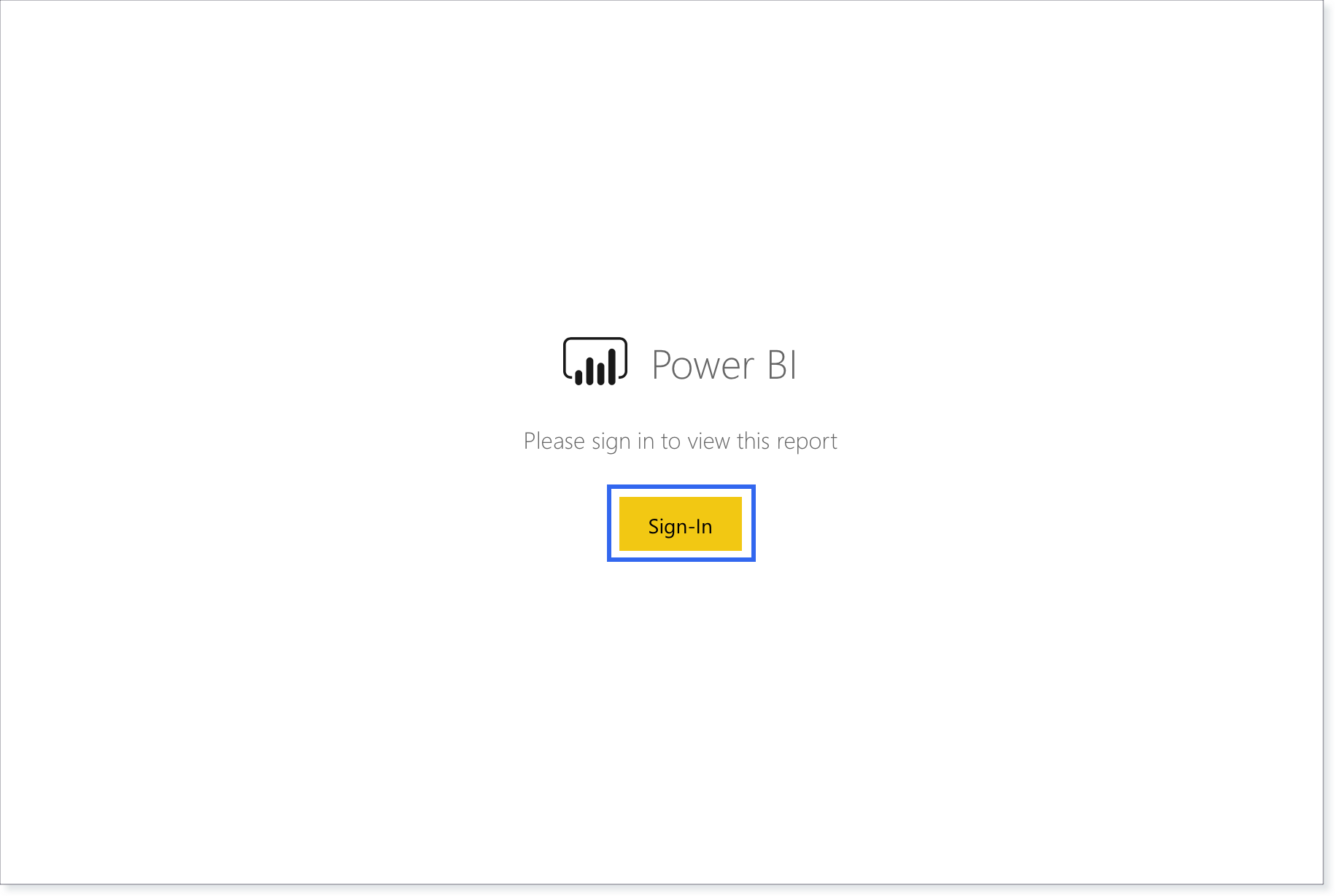
Enter your Username and click Next.
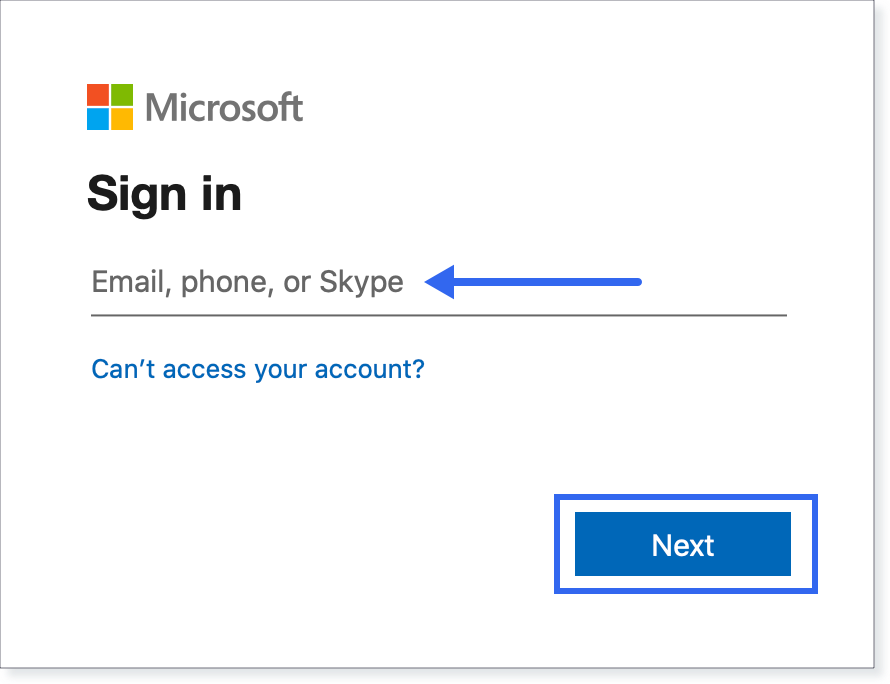
Enter your Password and click Sign in.

You will then have access to the Analytics Beta reports.
