Accessing NOA
In order to access MacroHealth NOA, there a few prerequisite steps that need to be performed.
VPN Access
Contact the MacroHealth's IT Support department at itsupport@macrohealth.com and CC your manager to obtain a VPN account. Indicate the project(s) or network(s) you will need access to.
Once the request has been approved, you will receive an email including your VPN profile and instructions to install, similar to the ones below.
Navigate to https://openvpn.net/.
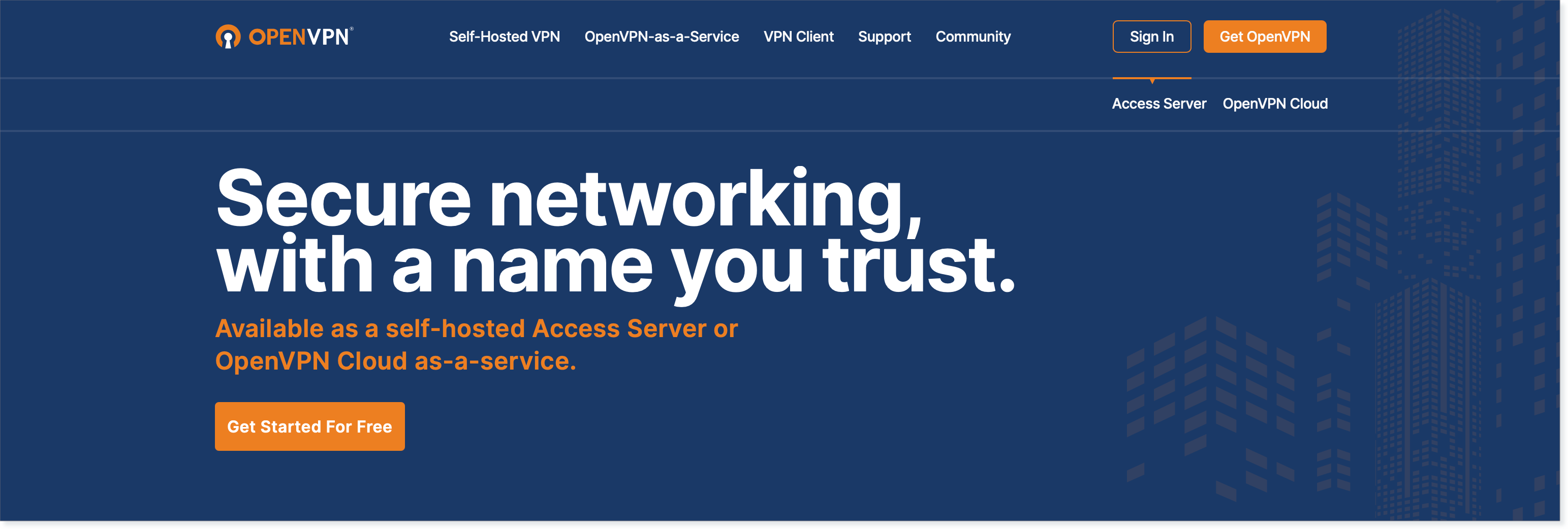
Scroll down to Connect to OpenVPN and click Download.

Click the openvpn-connect...dmg file in your downloads folder and install the VPN client.
In the email you received from IT, save the attachment to your downloads folder or to your desktop by clicking the dropdown arrow, and Save As....

Open the OpenVPN Connect Application.

At the bottom right, click the + sign.
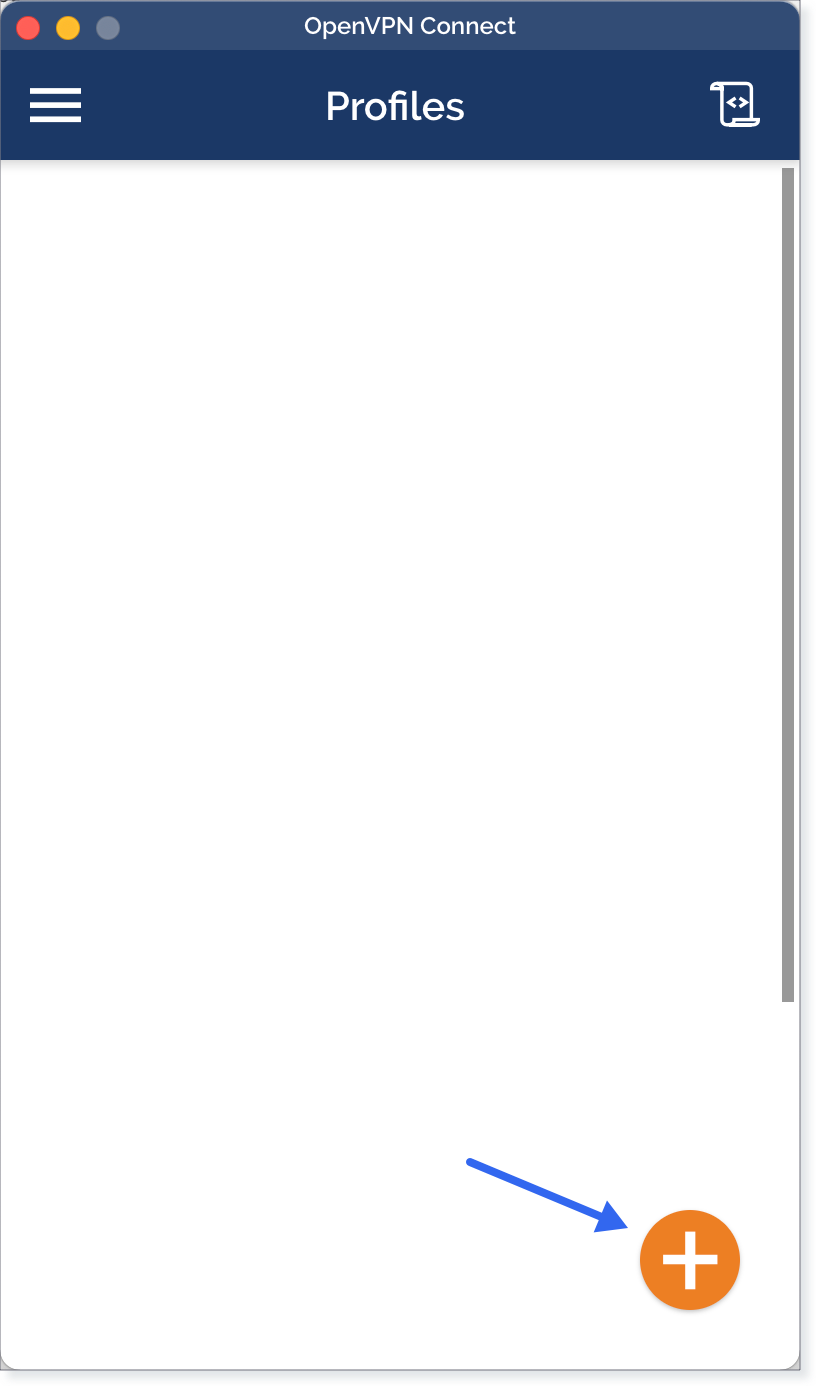
Click the FILE tab.

Click Browse and retrieve the file that you had previously saved.

The file will have your name with an .opvn extension. Select it and click Open.
Once the profile is successfully imported, click Add.

Return to the Profiles window and enable your VNP profile using the toggle button.

Enter your Azure/O365 MacroHealth account Password and click OK.

Your VPN Profile should be connected. If any issues persist, contact IT Support.

Running NOA
Open the OpenVPN Connect application and click the toggle button to connect your profile.


Enter your Azure/O365 MacroHealth account Password and Click OK.

Open a web browser and go to https://platform.prod.macrohealth.com/optimize/accounts (Google Chrome is recommended in order to access NOA)
You should now see the MacroHealth NOA landing page.
