Adding a Dataset
In order to start the NOA, the Dataset that was uploaded by the customer through the Salesforce email needs to be added into the system.
Adding a Prospect Dataset
Select the Account for which to add the Prospect Dataset.

Click the NOA request for which you are adding a clean dataset.

Click + Clean Data.

Fill in the required fields:

Dataset Name: Enter a descriptive Dataset name.
Data Type: Select Prospect.
Select Data Files from Cat Bowl (or Upload Data Files): The files that have been uploaded for that specific NOA request will be available to choose from. Select the appropriate one.
Note
Following are the accepted file types:
.xls
.xlsx
comma delimited .csv
pipe delimited .csv (where values with commas will, be stored including the comma, but the whole value will be wrapped in double quotes)
Tip
When hovering over a file name from the dropdown, infomraiton about the date and time the file was created will be displayed.
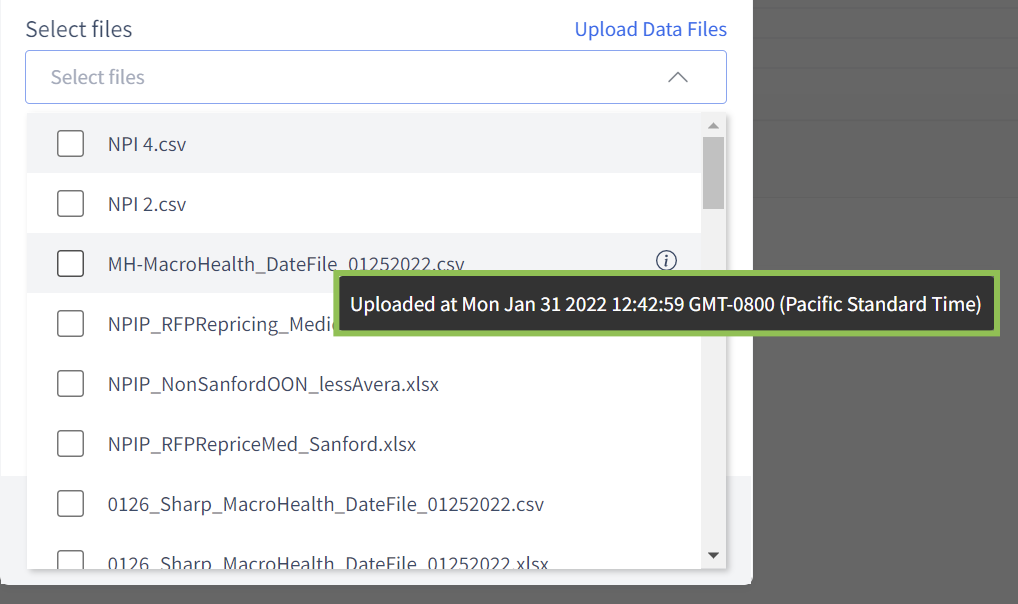
Click Save.

The session to clean the file is now available with at the top, a preview of the data that was selected.

Adding a Network Dataset
Select the Account for which to add the Network Dataset.

Click the NOA request for which you are adding a clean dataset.

Click + Clean Data.

Click Network.

Fill in the required fields:

Dataset Name: Enter a descriptive Dataset name.
Data Type: Select Network.
Select Network: From the dropdown, select the Network that you are adding a dataset for. If the Network is not already in the dropdown, click Add Network and enter the name of the Network.
Select Prospect Session: Select the Prospect to link to the data set.
Select files: The files that have been uploaded for that specific NOA request will be available to choose from. Select the appropriate one. Or click Upload Files to drag-and-drop a file.
Note
Following are the accepted file types:
.xls
.xlsx
comma delimited .csv
pipe delimited .csv (where values with commas will, be stored including the comma, but the whole value will be wrapped in double quotes)
Tip
When hovering over a file name from the dropdown, infomraiton about the date and time the file was created will be displayed.
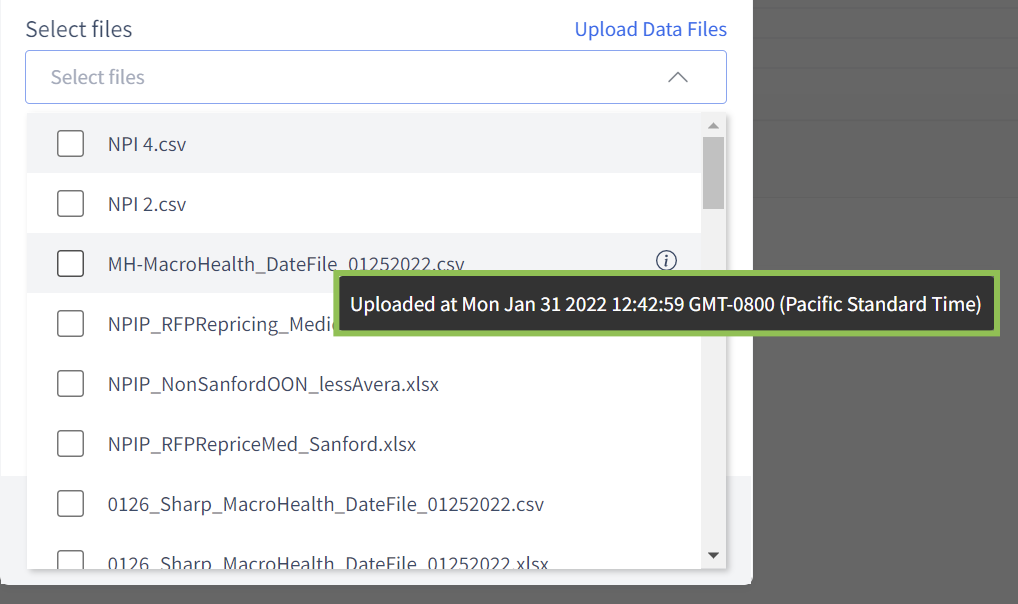
Click Save.
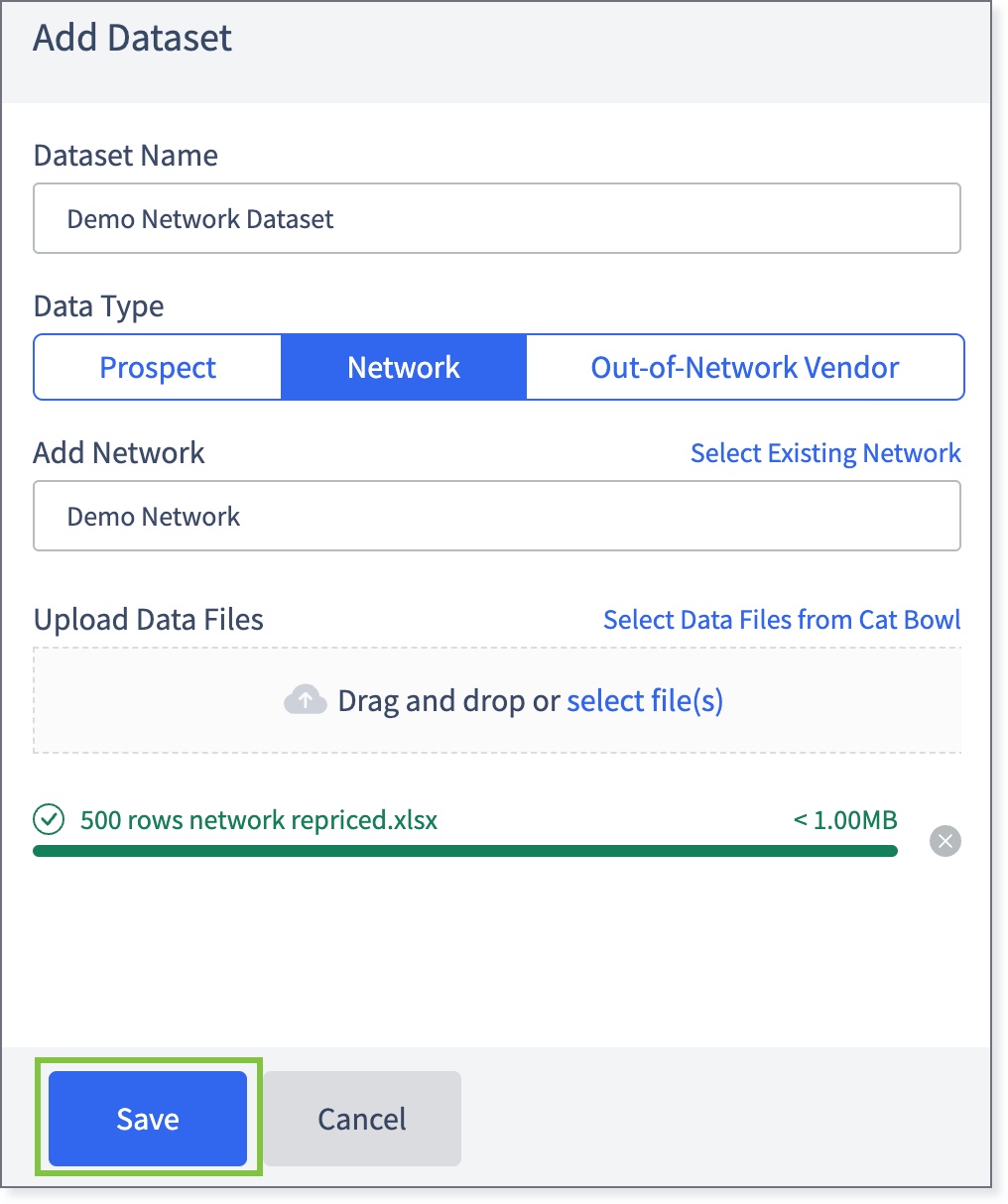
The session to clean the file is now available with at the top, a preview of the data that was selected.

Adding an Out-of-Network Vendor Dataset
Select the Account for which to add the Out-of-Network Vendor Dataset.

Click the NOA request for which you are adding a clean dataset.

Click + Clean Data.

Click Out-of-Network Vendor.
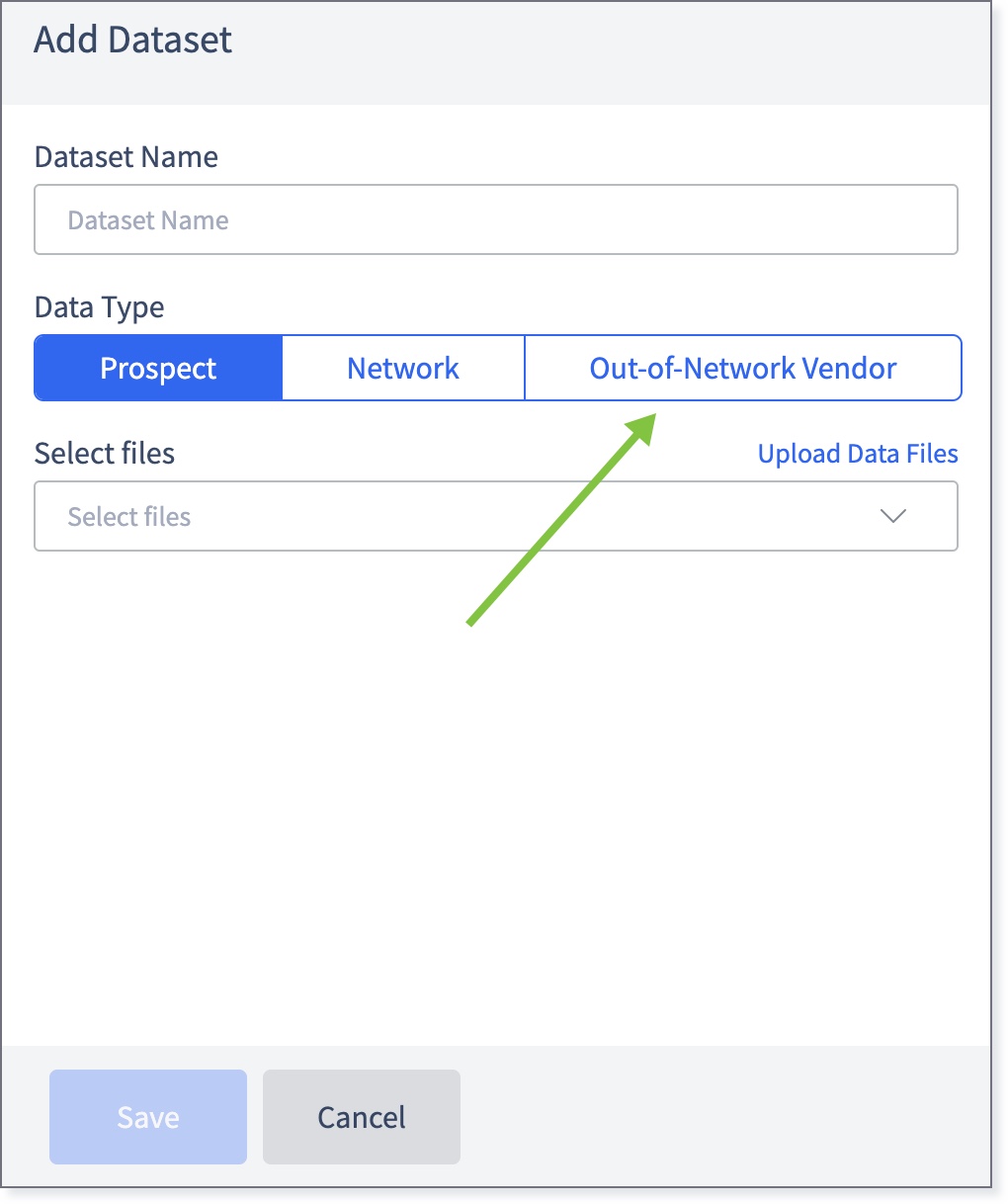
Fill in the required fields:
Dataset Name: Enter a descriptive Dataset name.
Select Prospect Session: Select the Prospect to link to the data set.
Select Out-of-Network Vendor: From the dropdown, select the OON that you are adding a dataset for. If the OON is not already in the dropdown, click Add Network and enter the name of the OON.
Upload Data Files: Drag-and-drop the OON data file.
Note
Following are the accepted file types:
.xls
.xlsx
comma delimited .csv
pipe delimited .csv (where values with commas will, be stored including the comma, but the whole value will be wrapped in double quotes)
Click Save.
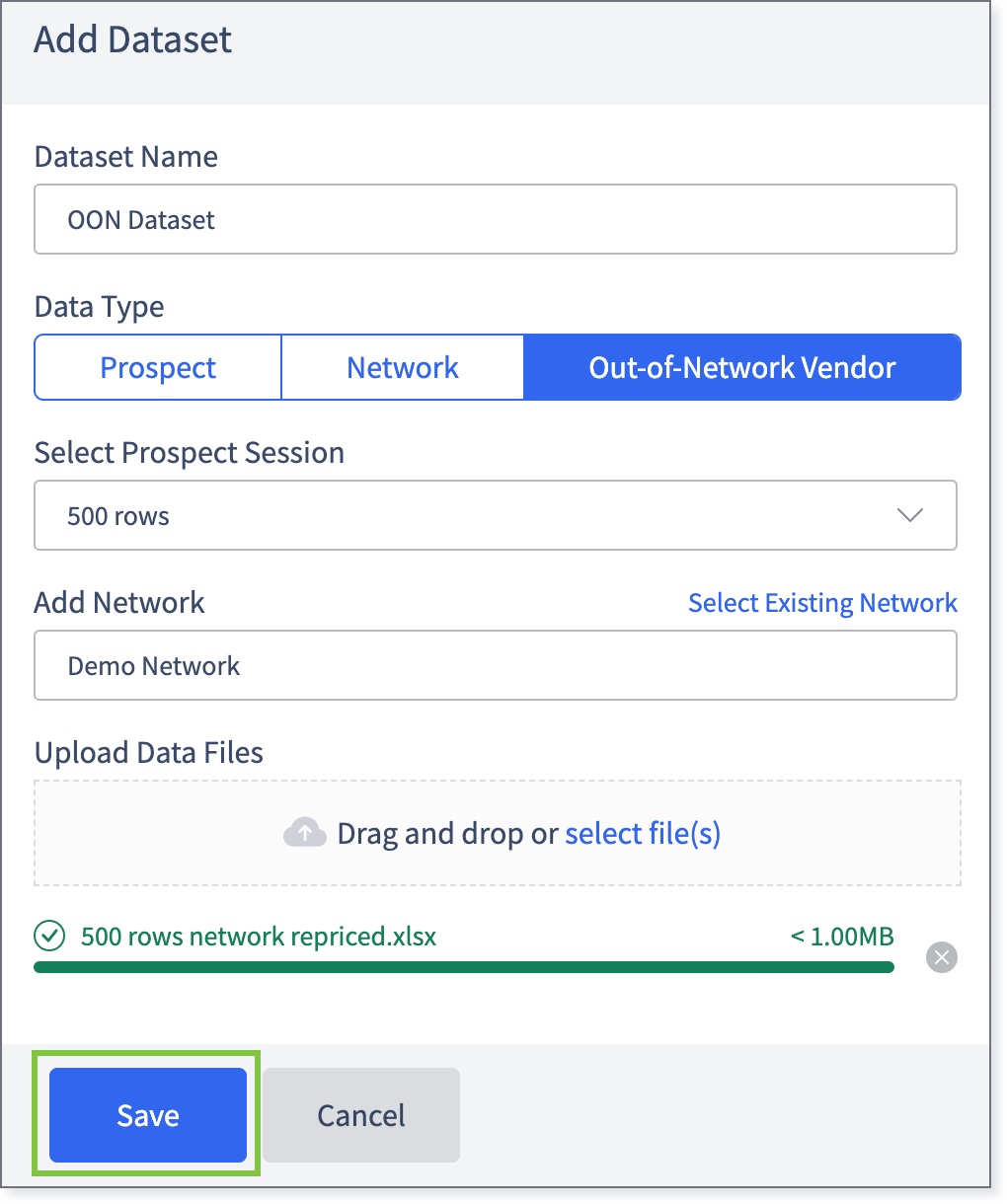
The session to clean the file is now available with at the top, a preview of the data that was selected.

Now that you have added a Clean Dataset, you can proceed to Clean.