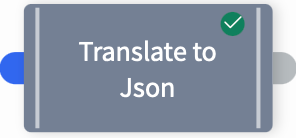Translate to JSON
Translates into an outgoing JSON file.
Widget

Configuration

Fill in the following fields:
Description: Allows changing the name that appears on the widget. This may be useful to quickly find a particular widget or distinguishing it from other similar shovel operation widgets when building large flows.

Shovel Operation: The name of the Shovel Operation. Pre-configured to TranslateToJSON.
documentName: The name of the Context Document containing the data to create the JSON file from.
If necessary, click the Notes tab and enter any relevant information.

Click Save.

The widget will be marked with a green check.