Adding an Integration
An Integration needs to be added for each Network that the Customer (Payer) is connecting with. In other words, an Integration represents a Payer-Network pair, and once connected, data will not cross between Integrations.
Note
If you have just created a Customer and are already on the Customer's landing page, go to step 3.
Click the Connect tab.

Select the Customer for which you are creating an integration.

Click Add Integration.

Enter the Integration Name. The integration name should be descriptive such as the name of the Network or the Payer-Network pair. The Type field will be disabled with the Design setting because it is a new integration that needs to be configured.

Click Save.

A message will appear for a short period of time letting you know that the Integration was created successfully. You will land on the Customer Integration page.


To add another Integration, click Add Integration.

Tip
Now that you have added an Integration, you can go to Section : “Adding a Connection”.
Editing an Integration
In the Configurator, select the Customer for which you need to edit the Integration.

Select the Integration from the Integrations list or from the left side panel.
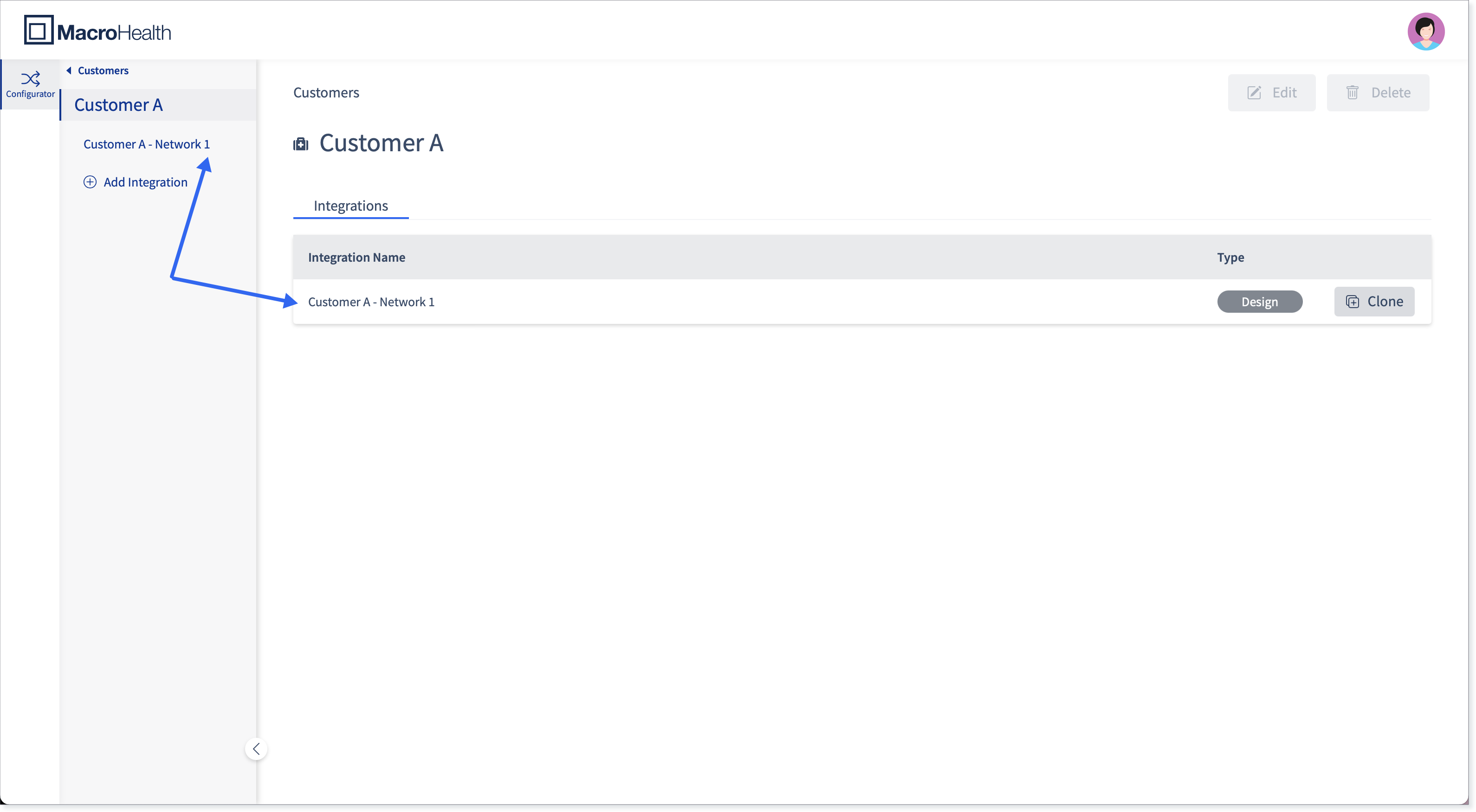
Click Edit.

Apply any required changes and click Save.

A message will appear for a short period of time letting you know that the Integration was updated successfully and the changes applied will appear in the Integration name.


Deleting an Integration
In the Configurator, select the Customer for which you need to delete an integration.

Select the Integration from the Integrations list or from the left side panel.
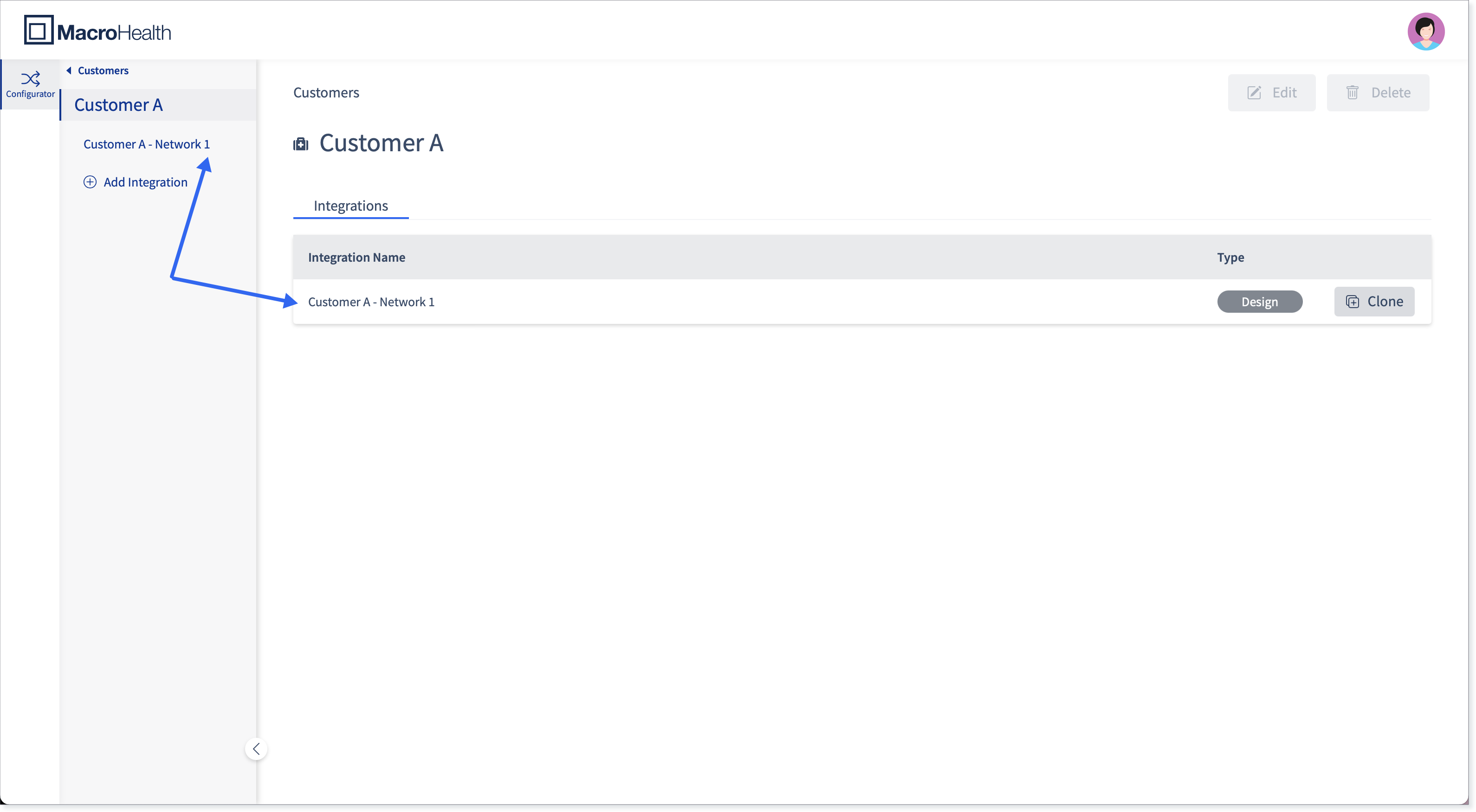
Click Delete.

You will be asked to confirm that you really want to delete the Integration. If you want to proceed, click Delete Integration.
Caution
Deleting an integration will also delete all the flows and connections associated with that Integration.

A message will appear for a short period of time letting you know that the Integration was deleted successfully. The Integration will no longer appear in the Customer's landing page.

